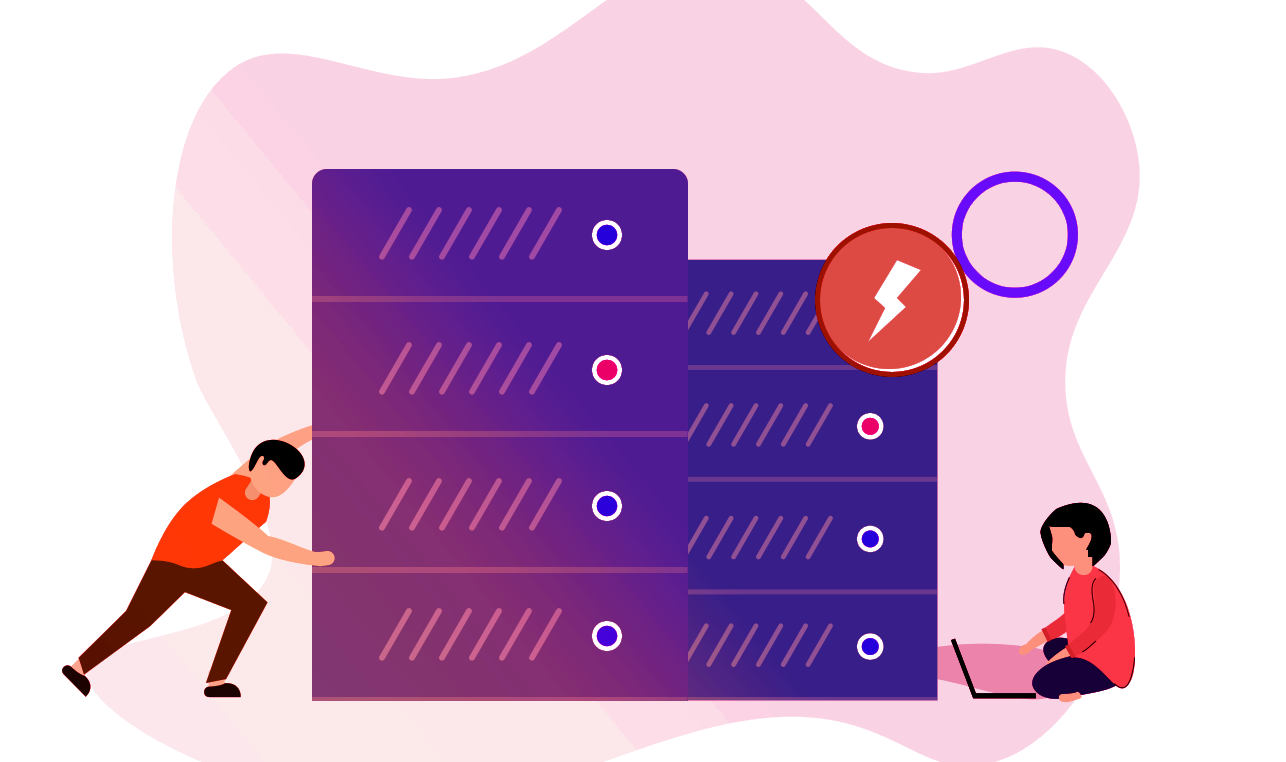FAQ
Here are some frequently asked questions about shop
FAQ DETAILS
Here are details about faqs
- Set up your store: Creating your storefront is easy with just a few simple steps.
- Seller Profile and Account Details: Follow this guide to set up your Seller Profile and Account Details, with emphasis on Payment Details for prompt payment processing.
- Short Store and Detailed Store Descriptions: They can be the same.
- Seller Policy: If you don't have one, refer to Rheah.
- Seller Profile and Seller Logo: They can be the same if you don't want to add your picture. If no logo is added, we will add one with your shop name.
- Store Banner: It will be the default banner if not added.
- Navigate: Go to PRODUCTS -> PRODUCT LISTING -> ADD PRODUCT (top right-hand side)
- Fill Out: Complete all fields marked with a red * and select at least one collection before saving.
- Choose Collection: On the right side, select whether you want your product in TIMED DEAL FOR SELLERS or CLEARANCE FOR SELLERS.
- Approval: Once approved, your products will be listed and active on Rheah with a timer.
- Double-Check: Ensure all images and prices are correct before submission, as approved products will be immediately active.
- Deal Durations: Timed deals last for 7 days, while clearance deals run for 14 days.
- Repost: After a 5-7 day break, your products will be reposted for another timed deal.
- Disable or Delete: To opt out of the next deal, disable the product, which will show as disapproved. If you no longer wish to sell a product, delete it from the listing.
- Product Policy: If left blank, Rheah's Policy will be displayed.
- Shipping Details:
- WEIGHT: Does not have to be added unless you intend for your product to be sold on SOCIAL MEDIA platforms (Instagram, Facebook, TikTok).
- SHIPPING METHOD: Free Shipping (fee should be calculated into your cost and recommended to write FREE SHIPPING on product description side). Provide details about the product in the description for visibility.
- PRODUCT WISE FIXED FREE SHIPPING: Set cost per item you will charge for shipping (e.g., $3.99, $2.99, $4.75, etc.).
- DELIVERY DETAILS: Indicate when the order will be shipped out (we recommend 1-3 days and up to 5 for personalized products).
- PRICE: Your deal price.
- COMPARE PRICE: Price before the discount.
To enable product sync features, the first create a custom app on your Shopify store. Here's how:
- Step 1: Log in to your Shopify account and navigate to the "apps" section.
- Step 2: After entering the name of the app, click on “Create app”.
- Step 3: After creating the custom app, configure Admin APIs by clicking on “configure Admin API scopes”.
- Step 4: Provide the required permission for the custom app.
Here are the required permissions for the custom seller app:
Assigned fulfillment orders (Read and write)
# write_assigned_fulfillment_orders , read_assigned_fulfillment_ordersFulfillment services (Read and write)
# read_fulfillments, write_fulfillmentsInventory (Read and write)
# read_inventory, write_inventoryLocations (Read Access)
# read_locationsOrder Editing (Read and write)
# read_orders, write_ordersAllow this permission if you want to sync the order details with the sellerstore once edited on the merchant’s store, else don’t allow it.
Orders (Read and write)
# read_orders, write_ordersProducts (Read and write)
# read_products, write_productRequired Permission for Sales Channel Configuration
#write_product_listings, #read_product_listings
Storefront API access scopes:
#unauthenticated_read_product_listings
Note: These permissions are mandatory for Sales Channel Configuration.After providing the required permission, click on save.
Once, the permissions are saved, you will get an option to install the custom app.
You will needs to install the app by clicking on the “install app” button.
Step 5: After installing the app, you will receive the ACCESS TOKEN, API KEY, and secret KEY.
Now, the seller needs to copy the access token, API key, and secret key and paste them into the “seller sync app configuration” on their Multi-vendor seller panel
How does the Seller Create a Private App? To create a Private App, firstly the seller needs to Visit the “Apps” section of his/her Shopify Store. Then, scrolling down to the bottom, You will get the “Manage Private Apps” option. Click on it to create a new Private app.To make the product sync features work, first create a private app on your Shopify stores. Then, seller will get all the app details to configure for syncing products with the admin’s store.
How to Create a Private App
REQUIRED PERMISSIONS TO CREATE A PRIVATE APP
Here is the required Permission for private seller app:
Assigned fulfillment orders (Read and write)
# read_orders, write_ordersFulfillment services (Read and write)
# read_fulfillments, write_fulfillmentsInventory (Read and write)
# read_inventory, write_inventoryLocations (Read Access)
# read_locationsOrder Editing (Read and write)
# read_orders, write_orders
Allow this permission if you want to sync the order details with the seller store once edited on the merchant’s store, else don’t allow.Orders (Read and write)
# read_orders, write_ordersProducts (Read and write)
# read_products, write_productsAfter Installing the custom app on the seller Shopify store, the seller has got the access token, API key, and secret key which you needs to paste in the “seller sync app configuration” on RHEAH'S DASHBOARD.
Seller panel >> configuration >> seller sync app configurations
Enter the access token, API key, and secret key >> save.
After saving the details, the seller can now start with importing the products.
To connect the Etsy store with the admin’s marketplace, Seller needs to “Create An App” on his/her Etsy Store and get the API & Secret Key to establish the connection.
Sellers can import their Etsy store’s products to Rheah's Marketplace. Accordingly, manage the inventory at both ends.
more details coming soon
If you are synced with Shopify, your order will automatically show on your Shopify Store backend.
Payments will be made